We can create docker image in two ways:
1) From a running container
2) Create an image using Dokcerfile
In this document I will write only about creating an image from a running container, in future I will write about the second method of creating docker image using Dockerfile (if time permits ) .
) .
I will give one example, I will deploy the world’s simplest node.js application in a docker container. I will take lightweight Alpine Linux as base image for my Node.JS application image.
First I will pull the Alpine Linux image from docker hub.
# docker pull alpine

Next I will install Node.js in a running Alpine Linux container. For that I am creating one interactive session to an alpine Linux container.
# docker run -i -t alpine /bin/sh
Install Node.JS using Alpine Linux’s package manager apk

Verify node installation:
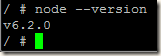
To deploy the sample Node.JS application, first I will create a directory for this sample application
# mkdir myapp
# cd myapp
Sample Node.JS application
# vi myapp.js
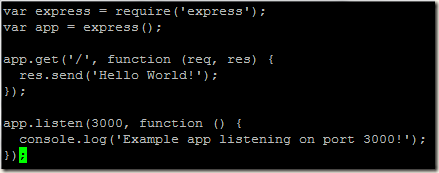
/myapp # vi package.json

# npm install

We will need the container ID to create our new image, if we run the hostname command in the container it gives us the container ID.

Now exit from the container shell and run the docker commit command to create the new image.
# docker commit --change='CMD ["node", "/myapp/myapp.js"]' -c "EXPOSE 3000" 24b1763f7d0d pranabsharma/nodetest:version0

Our new image is created and if we run the docker images command, we can see the newly created image.

We will run our new docker image:
# docker run -p 3000:3000 -d bf4d3f980e76

Checking our Node.js app from browser:
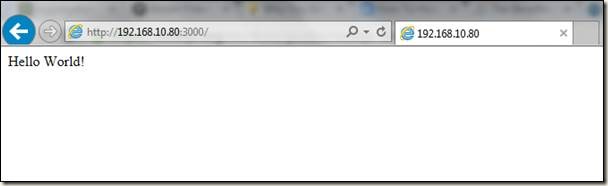
1) From a running container
2) Create an image using Dokcerfile
In this document I will write only about creating an image from a running container, in future I will write about the second method of creating docker image using Dockerfile (if time permits
I will give one example, I will deploy the world’s simplest node.js application in a docker container. I will take lightweight Alpine Linux as base image for my Node.JS application image.
First I will pull the Alpine Linux image from docker hub.
# docker pull alpine

Next I will install Node.js in a running Alpine Linux container. For that I am creating one interactive session to an alpine Linux container.
# docker run -i -t alpine /bin/sh
Install Node.JS using Alpine Linux’s package manager apk

Verify node installation:
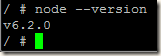
To deploy the sample Node.JS application, first I will create a directory for this sample application
# mkdir myapp
# cd myapp
Sample Node.JS application
# vi myapp.js
var express = require('express');
var app = express();
app.get('/', function (req, res) {
res.send('Hello World!');
});
app.listen(3000, function () {
console.log('Example app listening on port 3000!');
});
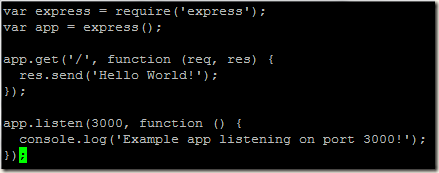
/myapp # vi package.json

# npm install

We will need the container ID to create our new image, if we run the hostname command in the container it gives us the container ID.
Now exit from the container shell and run the docker commit command to create the new image.
# docker commit --change='CMD ["node", "/myapp/myapp.js"]' -c "EXPOSE 3000" 24b1763f7d0d pranabsharma/nodetest:version0
Our new image is created and if we run the docker images command, we can see the newly created image.

We will run our new docker image:
# docker run -p 3000:3000 -d bf4d3f980e76

Checking our Node.js app from browser:
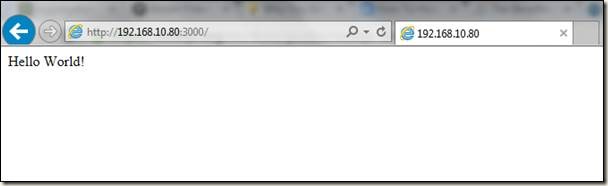
No comments:
Post a Comment