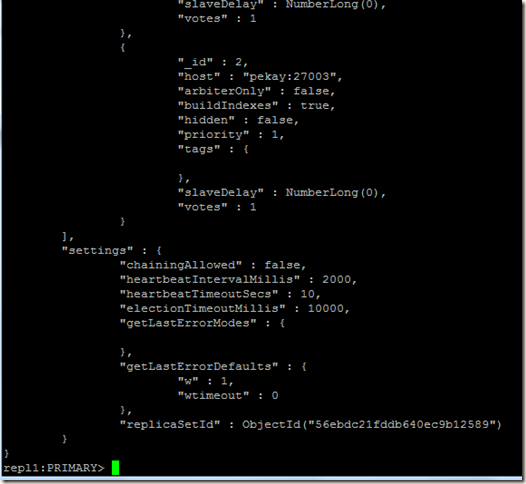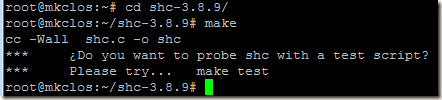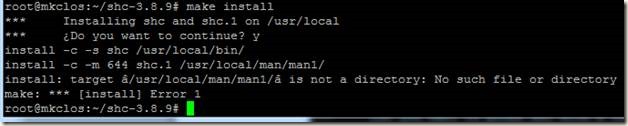Say we are running a docker container constraining it’s resource usage. After some time we discovered that the container needs more resource and we have to relax the resource limit for that container without stopping that container.
I am writing two methods for changing the resource limit of a container.
For example we are running a container with a memory limit of 128MB
docker run -it -m 128m ubuntu /bin/bash
You can find all the information about the memory under /sys/fs/cgroup/memory/docker/<full container id>
We can get the full Container ID by running the docker ps command with --no-trunc option.
docker ps --no-trunc

Memory limit for a container can be found from the file
/sys/fs/cgroup/memory/docker/<container full id>/memory.limit_in_bytes
#cat /sys/fs/cgroup/memory/docker/b2bebfd78782ff345c92a6e44535e61d001187a2f15ce171679729eebfd7c327/memory.limit_in_bytes

We can check the memory utilization by the container using the docker stats command:
# docker stats b2bebfd78782

Let’s run stress tool in the container and check the utilization:
# stress --vm 1 --vm-bytes 512M

Checking the resource utilization again:

Although we specified 512MB in the stress command but as the container has a limit of 128MB RAM, so stress command is unable to get 512MB RAM and currently occupying full 128MB RAM.
Let’s increase the RAM to 1GB:
Method 1:
We can directly change the value of /sys/fs/cgroup/memory/docker/<container full id>/memory.limit_in_bytes to number of bytes, and this will change the memory limit to the value we want.
echo 1073741824 > /sys/fs/cgroup/memory/docker/b2bebfd78782ff345c92a6e44535e61d001187a2f15ce171679729eebfd7c327/memory.limit_in_bytes

Again we will check the memory utilization:

Yes, we can see that the memory limit has been increased to 1G
This change is temporary and once the container is restarted, it takes whatever memory setting was specified while container was created.
Method 2:
Another simple way is to change the resource limit is to use the docker update command. For example say we want to change the memory limit to 512MB:
# docker update b2bebfd78782 -m 512M
This will update the memory limit for the container permanently.
Usage: docker update CONTAINER [CONTAINER...]
Update configuration of one or more containers
--blkio-weight Block IO (relative weight), between 10 and 1000
-c, --cpu-shares CPU shares (relative weight)
--cpu-period Limit CPU CFS (Completely Fair Scheduler) period
--cpu-quota Limit CPU CFS (Completely Fair Scheduler) quota
--cpuset-cpus CPUs in which to allow execution (0-3, 0,1)
--cpuset-mems MEMs in which to allow execution (0-3, 0,1)
--help Print usage
--kernel-memory Kernel memory limit
-m, --memory Memory limit
--memory-reservation Memory soft limit
--memory-swap Swap limit equal to memory plus swap: '-1' to enable unlimited swap
--restart Restart policy to apply when a container exits
I am writing two methods for changing the resource limit of a container.
For example we are running a container with a memory limit of 128MB
docker run -it -m 128m ubuntu /bin/bash
You can find all the information about the memory under /sys/fs/cgroup/memory/docker/<full container id>
We can get the full Container ID by running the docker ps command with --no-trunc option.
docker ps --no-trunc

Memory limit for a container can be found from the file
/sys/fs/cgroup/memory/docker/<container full id>/memory.limit_in_bytes
#cat /sys/fs/cgroup/memory/docker/b2bebfd78782ff345c92a6e44535e61d001187a2f15ce171679729eebfd7c327/memory.limit_in_bytes

We can check the memory utilization by the container using the docker stats command:
# docker stats b2bebfd78782
Let’s run stress tool in the container and check the utilization:
# stress --vm 1 --vm-bytes 512M

Checking the resource utilization again:
Although we specified 512MB in the stress command but as the container has a limit of 128MB RAM, so stress command is unable to get 512MB RAM and currently occupying full 128MB RAM.
Let’s increase the RAM to 1GB:
Method 1:
We can directly change the value of /sys/fs/cgroup/memory/docker/<container full id>/memory.limit_in_bytes to number of bytes, and this will change the memory limit to the value we want.
echo 1073741824 > /sys/fs/cgroup/memory/docker/b2bebfd78782ff345c92a6e44535e61d001187a2f15ce171679729eebfd7c327/memory.limit_in_bytes

Again we will check the memory utilization:
Yes, we can see that the memory limit has been increased to 1G
This change is temporary and once the container is restarted, it takes whatever memory setting was specified while container was created.
Method 2:
Another simple way is to change the resource limit is to use the docker update command. For example say we want to change the memory limit to 512MB:
# docker update b2bebfd78782 -m 512M
This will update the memory limit for the container permanently.
Usage: docker update CONTAINER [CONTAINER...]
Update configuration of one or more containers
--blkio-weight Block IO (relative weight), between 10 and 1000
-c, --cpu-shares CPU shares (relative weight)
--cpu-period Limit CPU CFS (Completely Fair Scheduler) period
--cpu-quota Limit CPU CFS (Completely Fair Scheduler) quota
--cpuset-cpus CPUs in which to allow execution (0-3, 0,1)
--cpuset-mems MEMs in which to allow execution (0-3, 0,1)
--help Print usage
--kernel-memory Kernel memory limit
-m, --memory Memory limit
--memory-reservation Memory soft limit
--memory-swap Swap limit equal to memory plus swap: '-1' to enable unlimited swap
--restart Restart policy to apply when a container exits